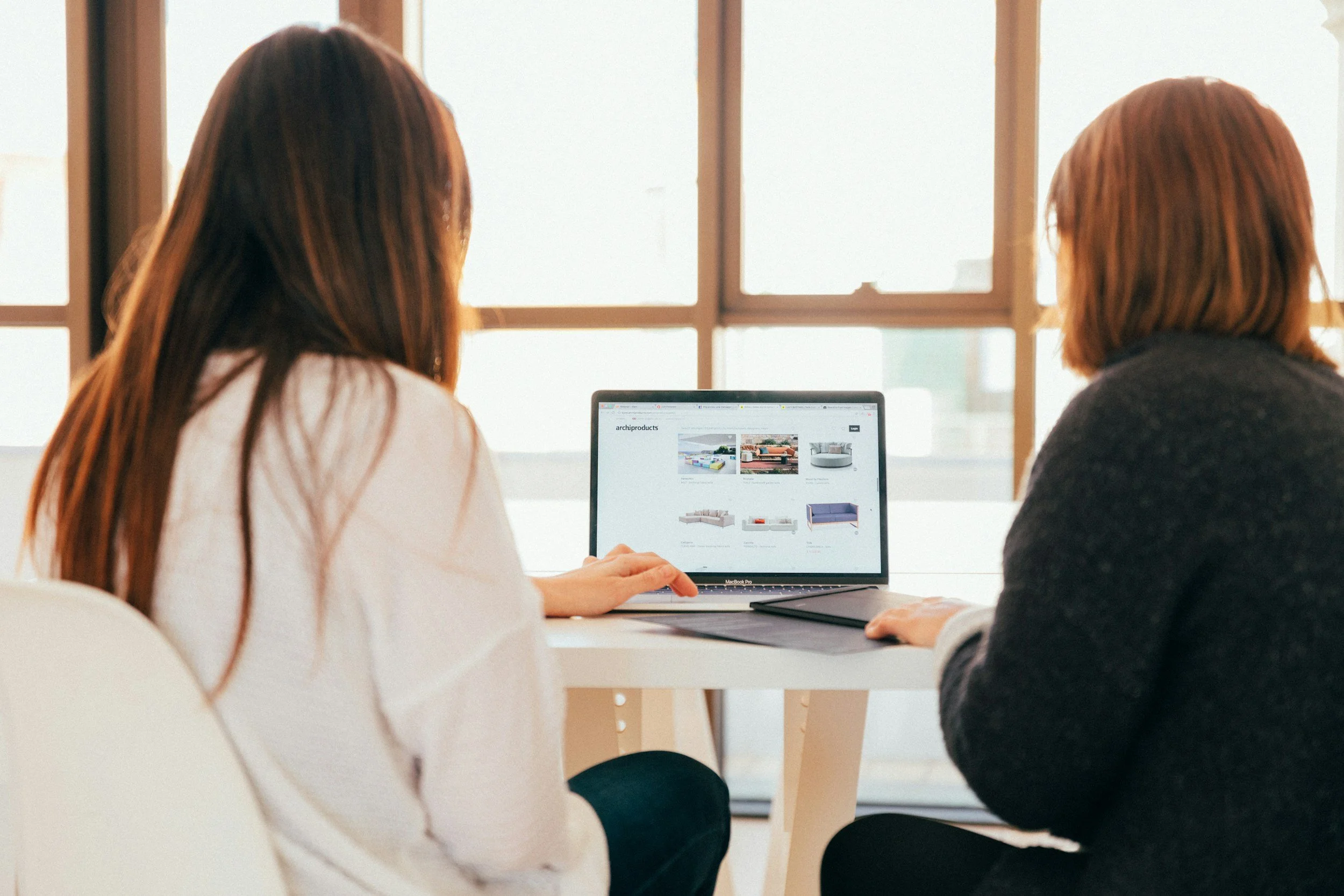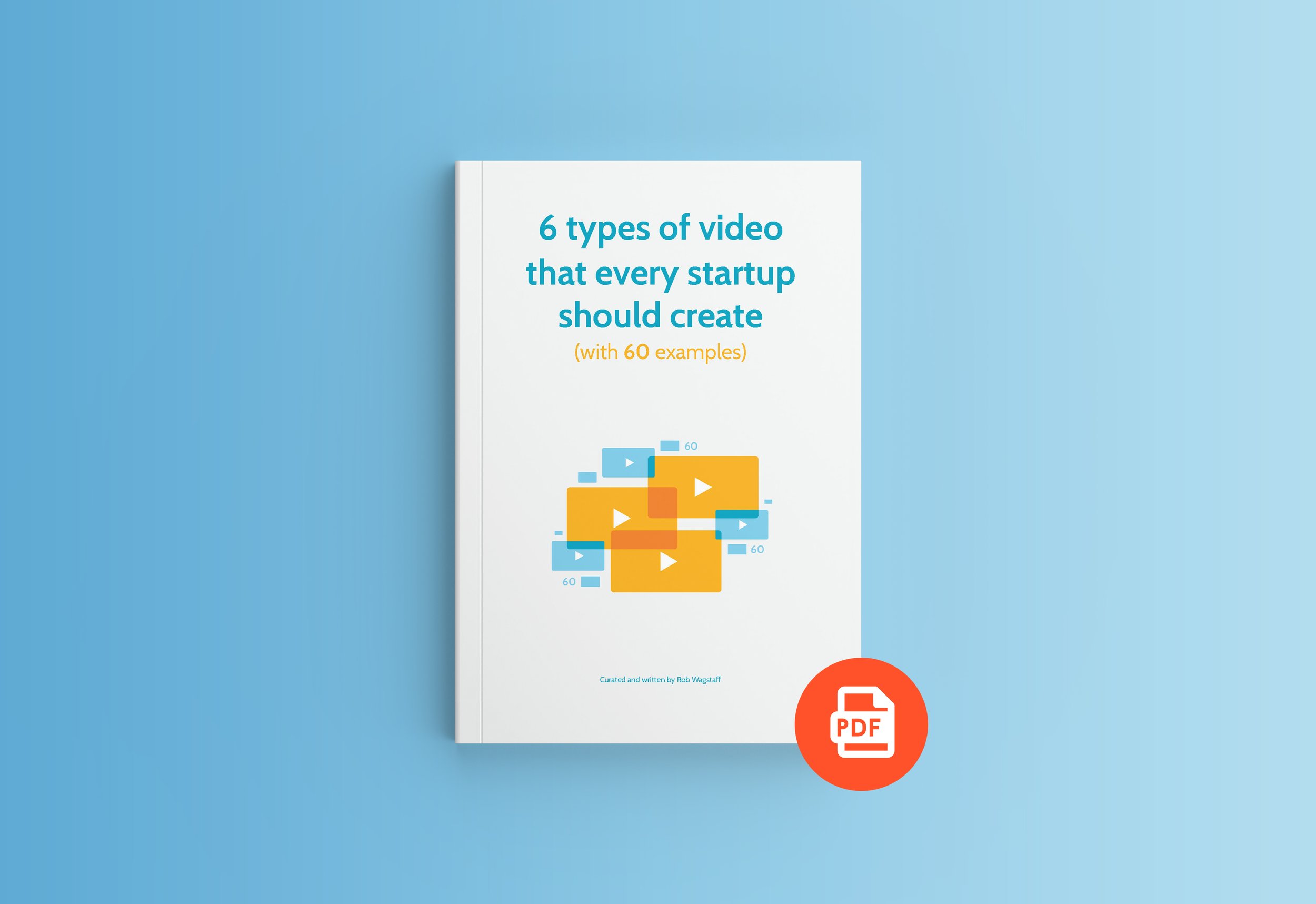10 examples of walkthrough videos
Intro
Walkthrough videos tread a fine line between being useful, friendly and exciting.
If you’re trying to solve a problem for your users by showing how to do something, you need to be friendly and concise.
If you’re trying to show off new features for the first time, you need to be short and snappy, building excitement and intrigue.
If you’re explaining how to use a range of features, you’re going to need a longer video.
Take into account the attention span of your audience and the reason they’re watching.
Are they watching because they’re frustrated while trying to use your software? Are they watching because they love your service and are excited to see what’s next? Or have they received the video from a colleague who wants to teach them how to use your product?
For every video, I’d encourage you to keep it friendly and light. But the amount of detail varies, and never get too bogged down in detail if it’s not required.
#1 Hubspot Marketing
Most common words: Email, Sequence, Sales
Thumbnail: Great
Length: 3:52
✅ Pros: Kyle does a good job of using examples. By theming his emails around a conference scenario, it’s much easier for us to picture how we would use Hubspot, even if our use case is a little different.
❌ Cons: There’s a couple of picky issues I have here, made more noticeable because of how long we spend looking at Kyle. It’s his eyes. Firstly, he’s reading a script from an autocue or screen, and we can see his pupils dart from left to right subtly. I find this quite impersonal, as if he’s looking through us. Secondly, the lighting positions cast reflections on his glasses. If the lights were moved slightly further to the left or right, this may reduce the glare.
#2 Intuit Mailchimp
Most common words: Email, Click, Send
Thumbnail: Great
Length: 9:52
✅ Pros: See how there’s sections in the playbar? Mailchimp has time stamped each section in the video description, which adds it in the playbar. For a video of this length, this becomes extremely useful to jump to the point that’s useful. It’s also worth noting that the team have replied to two comments below the video in two different languages. Neat!
❌ Cons: While I wanted to put the audio as a pro, its incredible quality actually became distracting to me after a few seconds. With the lack of any noise or reverb, it doesn’t match up to the scene we’re shown and it starts to feel off.
#3 Milk&More
Most common words: Click, Change, Delivery
Thumbnail: Great
Length: 1:41
✅ Pros: By breaking down how-to videos into separate videos with very specific walkthroughs, it’s much easier for customers to find and solve what they want to do. Don’t forget that the real aim of these videos is for the customer to understand how to do something, and get on with it. The shorter the video, the better.
❌ Cons: While I think this video is quite simplistic, I don’t think that’s reason enough to label it as a downside. The only real issue I’d bring up here is a lack of voiceover. Without voice, we’re relying on music alone to create a welcoming vibe.
#4 OrcaScan
Most common words: See, Changed, Rows
Thumbnail: Great
Length: 0:40
✅ Pros: This video is straight to the point, complete in 40 seconds. It’s a whistlestop tour of the History tab, and that’s it.
❌ Cons: While the video remains short and sweet, it doesn’t have time to provide much detail about the tabs. It could help here to use the video for some examples of use, not just what it is.
#5 Playstation Support
Most common words: Playstation, Console, Sign
Thumbnail: Great
Length: 2:05
✅ Pros: The voiceover, music and sound effects keep this longer video upbeat. Using a video capture of the screens instead of still image captures brings the UI to life, matching what the player will see when setting up their console.
❌ Cons: There’s little details that could be cut down. “If you know your sign-in ID, also known as your email address” is a long-winded way of saying “enter your email”.
#6 Microsoft 365
Most common words: Email, Outlook, Select
Thumbnail: Great
Length: 1:16
✅ Pros: The voiceover here is friendly and welcoming. While the UI of the app itself gets quite cluttered, the walkthrough does a good job of showing the main elements, from finding the app in the first place, to adding multiple accounts.
❌ Cons: Unlike the Playstation walkthrough, there’s no music or sound effects here to keep this light and upbeat. The UI of Outlook is quite busy, so there could be more effort to simplify the display. For example, the dropdowns next to the two email accounts could be hidden when the app first opens. The inbox itself is also full of test and spam emails, which could’ve been hidden.
#7 Wordpress
Most common words: Block, Select, Patterns
Thumbnail: Great - very clear
Length: 14:31
✅ Pros: The length of this video means Wordpress are able to to really deep dive into each new feature, showing exactly the buttons and options selected to achieve each new element.
❌ Cons: Compare this to video #9 from Wix and you’ll see how a different approach could make this video 10x better. This is a very long video, and it starts slow. That first slide at 0:10 is the most basic way of showing new features, and in comparison to their thumbnail, it just feels dull. If you want to hold the attention of your audience for a long time, you have to fight for it.
#8 Audiens
Most common words: Campaign, Email, Customers
Thumbnail: Great
Length: 02:15
✅ Pros: [Expect bias - I made this] There’s two types of website walkthrough. The first uses a direct screen recording with someone walking you through it, whilst the other uses animated graphics to smooth out the presentation. This is the latter, which means mouse movements and scrolling are super smooth, timed up to the voiceover recorded after. It also meant that later adjustments (which there were many of) to the UI could be simply recaptured and replaced, instead of re-recording the walkthrough from scratch each time.
❌ Cons: The downside of this approach means it’s much easier to want to put more into the video. When you do a screen-recording from start to finish, it’s more obvious when a video is getting too long. It takes a lot more control and planning to get this more polished video.
#9 Wix
Most common words: Create, Different, Really
Thumbnail: Great
Length: 01:14
✅ Pros: Wow. The editing in this video is super slick. Okay, so the video is more a feature list than a typical walkthrough, but wow does it tick a lot of boxes super quick. The video gets straight to the feature benefits, using timelapses to suggest how the user can reach them. The colour grade and animation just make the whole thing super smooth, and will likely help keep viewer retention up.
❌ Cons: As alluded in the pros, this overview doesn’t slow down enough to really show us the details. We’re shown cropped, time-lapsed pieces of UI. Although I get the gist, I’m not confident I could replicate that when I’ve logged in.
#10 Central Carolina Community College Libraries
Most common words: Databases, Library, Click
Thumbnail: Great
Length: 04:59
✅ Pros: We really get every detail of the website in this video, with a lot of the main menus pointed out to us. The audio quality is very good too. While I’d argue that the overall quality is low, the intonation of the voiceover makes them sound excited to tell us about the library website, which makes us appreciate the work they’ve put in.
❌ Cons: I struggled to watch the entire video. At 5 minutes, an in-depth video like this can make for difficult viewing. The website design itself is quite crowded, which increases the complexity for the viewer to take in. The transition between each screen also feels more of a Powerpoint presentation rather than a screen record or animated walkthrough.
Get 50 more examples
These examples come from the free PDF guide ‘6 Types of Video Every Startup Should Create’, which you can download on this page: